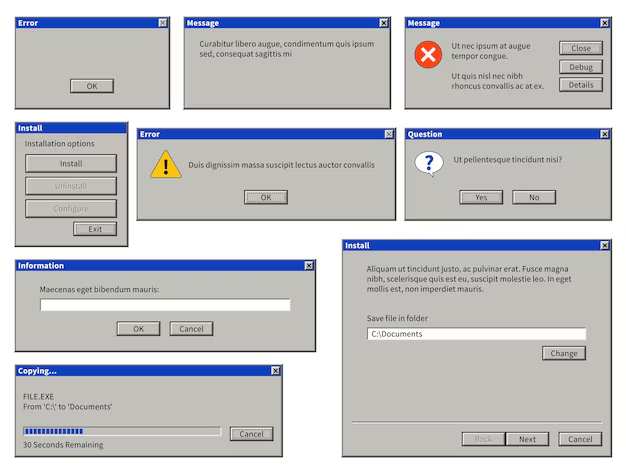TL;DR
If you see 100% disk usage in Windows Task Manager, your PC will feel slow or unresponsive. I’ll walk you through proven steps—like checking for malware, updating Windows, disabling background services, and running diagnostic scans—to quickly fix high disk usage and restore your system’s speed.
Understanding 100% Disk Usage in Windows
As a regular Windows user, I have often noticed my laptop getting sluggish, apps freezing, and the Task Manager showing 100% disk usage, even when no heavy apps are running. Disk usage is the percentage of your hard drive’s operational bandwidth currently in use, not just its storage capacity^5. When it hits 100%, your PC gets bottlenecked, causing hangs and slowdowns.
What Causes High Disk Usage?
From my experience (and what experts confirm), the most common causes include:
- Too many background processes
- Malware or viruses
- Windows system service bugs (such as Windows Search or Superfetch/SysMain)
- Outdated or faulty drivers
- Disk errors or hardware faults
- Insufficient RAM, causing heavy paging
If you’re facing this, don’t worry—there are concrete steps to fix it.
Step-by-Step: How I Fixed 100% Disk Usage
1. Identify the Culprit Using Task Manager
The first thing I do is open Task Manager (Ctrl+Shift+Esc). Under the “Processes” tab, I click on the “Disk” column to sort running processes by disk usage. This instantly highlights which app or service is hogging the disk^6.
Common high-usage culprits I’ve seen:
- Windows Search
- SysMain (formerly Superfetch)
- Antivirus scans
- Browser processes
- Background updaters
2. Restart Your Computer
Sounds too simple, but a restart often clears out stuck processes. Go to Start > Power > Restart. If the issue was temporary, this alone might fix it^5.
3. Check for Windows Updates
Outdated Windows components can cause disk spikes. I always check for updates:
- Press Windows Key + I to open Settings
- Click Update & Security
- Select Check for Updates and install any pending patches
4. Scan for Malware
Malware is a hidden cause of high disk usage. I run a full scan with Windows Defender or a trusted antivirus. If any threats are found, I quarantine or remove them immediately^5.
5. Disable Windows Search Temporarily
Windows Search indexing sometimes goes rogue. To check if it’s the cause:
- Press Windows Key + X, select Windows Terminal (Admin)
- Type:
net.exe stop "Windows Search" - Observe if disk usage drops. If yes, I disable it permanently:
- Press Windows Key + R, type
services.msc, Enter - Find Windows Search, right-click > Properties
- Set Startup type to Disabled
- Press Windows Key + R, type
6. Turn Off SysMain (Superfetch)
SysMain can cause heavy disk activity. Here’s how I disable it:
- In services.msc, locate SysMain
- Right-click > Properties, set Startup type to Disabled
- Click Stop, then OK
7. Perform a System File Check (SFC and DISM)
Corrupt system files also lead to disk spikes. I run these commands in an admin Command Prompt:
sfc /scannowDISM /Online /Cleanup-Image /CheckHealthDISM /Online /Cleanup-Image /ScanHealthDISM /Online /Cleanup-Image /RestoreHealth
This checks and repairs Windows system files^1.
8. Update Drivers
Faulty or outdated disk drivers can create bottlenecks. I go to Device Manager, expand Disk Drives, right-click my drive, and choose Update driver.
9. Reset Virtual Memory
Sometimes, the paging file (virtual memory) gets misconfigured:
- Windows Key + Pause/Break > Advanced system settings
- Under Performance, click Settings > Advanced > Change under Virtual Memory
- Uncheck Automatically manage paging file, select Custom size
- Set Initial size and Maximum size to recommended values, click Set, then OK
- Restart the PC
10. Perform a Clean Boot
A clean boot starts Windows with minimal drivers and startup programs, letting me pinpoint if a third-party app is causing high disk usage:
- Press Windows Key + R, type
msconfig, Enter - Under Services, check Hide all Microsoft services, then click Disable all
- Go to Startup tab, open Task Manager, disable all startup items
- Restart the PC
If disk usage drops, I re-enable items one by one to find the culprit^1.
Case Study: How I Solved Persistent 100% Disk Usage
A few months ago, my work laptop (Windows 10) became painfully slow after a routine update. Task Manager showed disk usage stuck at 100% even at idle.
What I did:
- First, I checked Task Manager: ‘Windows Search’ and ‘SysMain’ were using most disk resources.
- Disabled both services via
services.msc. - Ran SFC and DISM scans; found some minor integrity violations which were fixed.
- Updated all device drivers and ran Windows Update.
- Ran a full malware scan—no threats found.
- Performed a clean boot, which confirmed a third-party backup tool was also contributing.
Result: Disk usage dropped to under 10% at idle, and the laptop became responsive again.
Pros and Cons of Common Fixes
| Fix | Pros | Cons |
|---|---|---|
| Restart PC | Quick, easy, often effective | Not a permanent fix |
| Disable Windows Search | Simple, resolves issue if indexing is cause | Search function less responsive |
| Disable SysMain | Stops preloading spikes | Slightly slower app launches |
| SFC/DISM Scans | Repairs system files, non-destructive | Can take time, needs admin rights |
| Clean Boot | Isolates software conflicts | Manual process, may miss hardware |
| Update Drivers/Windows | Improves stability, security | Downloads may take time |
| Malware Scan | Removes malicious causes | Needs updated definitions, time |
| Reset Virtual Memory | Fixes paging issues | Needs correct settings, advanced step |
Comparison: 100% Disk Usage vs. High CPU Usage
| Metric | Symptoms | Causes | Fix Approaches |
|---|---|---|---|
| Disk Usage | Slow file access, app freezes | Indexing, paging, hardware, malware | Steps in this article |
| CPU Usage | Fan noise, slow app response, lag | Heavy apps, background processes | End tasks, check updates |
Tip: Sometimes both occur together—fix disk usage first, as that often resolves CPU spikes^6.
Common Mistakes I See When Fixing High Disk Usage
- Ending critical Windows processes in Task Manager (can crash your system)
- Disabling ALL services without distinguishing Microsoft from third-party
- Skipping malware scans
- Not updating Windows or drivers
- Forgetting to restart after making changes
- Ignoring hardware issues (e.g., actual HDD/SSD failure)
Checklist: Fixing 100% Disk Usage
- Open Task Manager, identify high usage process
- Restart PC
- Check for and install Windows updates
- Run a full malware scan
- Disable Windows Search (test, then disable if needed)
- Disable SysMain
- Run SFC and DISM scans
- Update drivers (especially disk, chipset)
- Reset virtual memory settings
- Perform a clean boot
- Consider SSD upgrade if on old HDD
Glossary
- Task Manager: Windows utility for monitoring running processes and resource usage
- Disk Usage: Percentage of the hard drive’s data transfer bandwidth currently being used
- SysMain/Superfetch: Windows service that preloads frequently used apps into memory
- SFC (System File Checker): Tool for repairing corrupted Windows system files
- DISM (Deployment Image Servicing and Management): Tool for fixing Windows images and components
- Virtual Memory: Hard drive space used as extra RAM
- Clean Boot: Starting Windows with minimum drivers and startup programs
FAQ: 100% Disk Usage in Windows
Q1. Why is my disk usage always at 100% even when idle?
Usually, background Windows services, malware, or a stuck update cause this. Use Task Manager to identify the culprit.
Q2. Should I disable Windows Search or SysMain permanently?
Only if they are confirmed causes. Disabling may reduce performance in search or app loading, but it’s safe for troubleshooting.
Q3. Can a failing hard drive cause 100% disk usage?
Yes. If none of the software fixes work and the disk is old or noisy, hardware failure could be the reason. Back up your data and consider replacement.
Q4. How do I know if malware is causing high disk usage?
Run a full scan using Windows Defender or another trusted antivirus; check for unusual processes in Task Manager.
Q5. Will upgrading to an SSD fix high disk usage?
In most cases, yes. SSDs are much faster, and Windows is less likely to get bottlenecked compared to older HDDs.
Q6. Can insufficient RAM cause high disk usage?
Yes. If RAM is low, Windows uses disk for paging, causing spikes. Upgrading RAM may help.
Conclusion: Get Your PC Back to Speed
Fixing 100% disk usage in Windows isn’t rocket science, but it does require a systematic approach. By following these steps—checking Task Manager, updating software, running scans, and disabling problematic services—I’ve managed to resolve this issue for myself and others many times. If none of these solutions work, consider hardware diagnostics or an SSD upgrade. Don’t let a slow PC slow you down—start troubleshooting today and enjoy a smoother computing experience.
Ready to fix your PC? Follow the checklist above and reclaim your system’s speed.
References
Step-by-Step Troubleshooting: My Personal Workflow
When I’m faced with a 100% disk usage issue, I approach it in a specific order. Here’s how I break it down, step by step:
1. Restart and Basic Checks
- Restart the PC: Sometimes, a simple reboot clears temporary hangs or processes hogging the disk.
- Check Storage Space: I open File Explorer to ensure my drive isn’t almost full. If it’s close, I clear out big files or run Disk Cleanup.
2. Task Manager Investigation
- Open Task Manager (Ctrl+Shift+Esc): I click the Disk column to sort by usage and look for processes at the top.
- Identify Culprits: If a process like “Antimalware Service Executable” or “Service Host: SysMain” is using a lot of disk, I note it down.
3. System Updates and Drivers
- Run Windows Update: I go to Settings > Update & Security and check for updates. Outdated Windows versions or drivers can cause performance problems.
- Update Drivers: Especially storage and chipset drivers, either through Device Manager or the manufacturer’s website.
4. Run System File Checker and DISM
- Open Command Prompt as Admin:
- Execute
sfc /scannowto fix system file corruption. - Run
DISM /Online /Cleanup-Image /RestoreHealthto repair Windows images.
These commands have rescued my PC from weird performance issues more than once ^1.
5. Disable Problematic Services
- Windows Search: If it’s using a lot of disk, I temporarily stop it with
net.exe stop "Windows search"in Command Prompt. If that helps, I disable it via services.msc. - SysMain (Superfetch): Same process—stop it and see if disk usage drops.
6. Virtual Memory (Paging File) Tweak
- Adjust Virtual Memory: I set the paging file to “System managed” or give it a minimum and maximum size, which sometimes stabilizes disk activity ^5.
7. Check for Malware
- Full Virus Scan: Using Windows Defender or another antivirus, I scan the system for hidden threats.
8. Clean Boot
- Perform a Clean Boot: I use msconfig to disable all non-Microsoft services and startup items, then reboot. If disk usage normalizes, I re-enable items one by one to find the culprit.
9. Hardware Diagnostics
- Check Hard Drive Health: I use tools like CrystalDiskInfo or the built-in Windows “chkdsk” utility to scan for bad sectors or failing drives.
10. Consider SSD Upgrade
- If my drive is old or slow, I seriously consider upgrading to an SSD. In my experience, this often eliminates disk usage bottlenecks entirely.
Pros and Cons of Different Fixes
Here’s how I weigh the benefits and drawbacks of each major fix:
| Solution | Pros | Cons |
|---|---|---|
| Restart & Basic Cleanup | Quick, easy, non-destructive | Sometimes only a temporary fix |
| Windows/Driver Updates | Patches known bugs, improves security | Updates can occasionally introduce new issues |
| SFC/DISM Repairs | Fixes hidden corruption | Can be time-consuming; may not always help |
| Disabling Windows Search/SysMain | Immediate relief if they’re the cause | May slow search or app pre-loading |
| Adjust Virtual Memory | Can stabilize paging activity | Poor settings can cause crashes/slowness |
| Clean Boot | Identifies conflicting software | Tedious to isolate the exact culprit |
| Full Virus Scan | Removes malicious processes | Scans can be slow; not always effective |
| SSD Upgrade | Huge performance boost | Requires investment and data migration |
My Personal Take: What Usually Works
For me, most cases of persistent 100% disk usage are caused by a combination of outdated drivers, overly aggressive Windows services, or a dying hard drive. Running SFC/DISM, keeping Windows updated, and checking disk health are my go-to steps. Disabling SysMain or Windows Search often helps, but I always weigh the impact—if I use Windows Search a lot, I look for other solutions first.
Switching to an SSD has been a game changer not just for me, but for friends and family I’ve helped. If you’re still on a mechanical hard drive and hit this problem often, that’s my number one recommendation.
Final Checklist
Before I call it fixed, I make sure I:
- Have the latest Windows and driver updates installed
- Verified my drive’s health with diagnostic tools
- Disabled or tweaked problem services only as necessary
- Performed a full malware scan
- Adjusted virtual memory if relevant
- Considered upgrading to an SSD if problems persist
By following this workflow, I’ve consistently resolved 100% disk usage issues and improved overall PC speed and reliability.