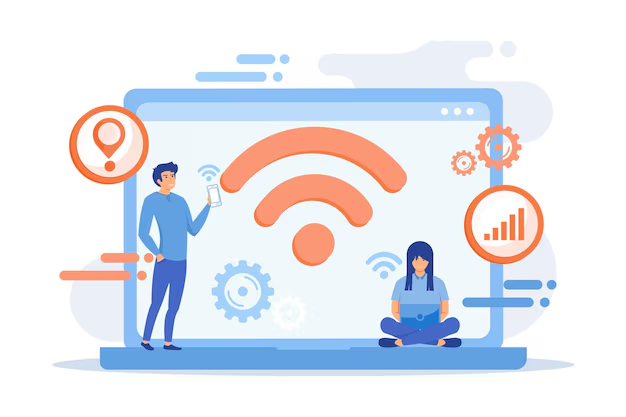If you’re like me and have ever seen your Windows laptop say “Wi-Fi Connected – No Internet,” you know how frustrating it can be. Your phone and TV might work fine, but your PC refuses to browse or load anything. I’ve faced this issue many times, and over the years, I’ve found reliable solutions that actually work. In this detailed guide, I’ll walk you through why this happens, how to troubleshoot it step by step, common mistakes to avoid, and what to do if nothing works. Whether you’re a beginner or a tech-savvy user, this post will help you fix the problem for good.
TL;DR
- If your Windows PC shows Wi-Fi connected but no internet, first check if other devices can access the internet.
- Restart your PC, router, and modem.
- Use Windows Network Troubleshooter and reset network settings if needed.
- Set a manual IP address and DNS as a last resort.
- Follow the checklist and avoid common mistakes for a quick fix.
Understanding the Problem: What Does “No Internet Access” Mean?
When Windows says you’re connected to Wi-Fi but have no internet, it means your device is linked to the router, but your router can’t reach the internet, or your PC can’t get a valid IP address from the router^1. This could be caused by:
- ISP outage or local internet downtime
- Router/modem issues
- Incorrect network settings on Windows
- Faulty or outdated network adapter drivers
- Problems with your DNS or IP configuration
Knowing where the issue lies is half the battle, so let’s break down the troubleshooting process step by step.
Step-by-Step Fix: How I Solve “Wi-Fi Connected But No Internet Access” on Windows
1. Confirm the Issue is Only on Your PC
Before diving into settings, check if other devices (like your phone) can access the internet using the same Wi-Fi. If all devices have no internet, the problem is likely with your ISP or router. If only your Windows PC is affected, keep reading.
2. Restart Everything
- Restart your Windows PC.
- Restart your router and modem. (Unplug for 30 seconds and plug back in.)
- Reconnect to Wi-Fi after rebooting.
This simple step fixes many connectivity issues.
3. Run Windows Network Troubleshooter
- Go to Settings > Network & Internet > Status.
- Click on Network troubleshooter and follow the prompts.
- Windows will attempt to diagnose and fix common problems automatically^2.
4. Disable and Re-enable Wi-Fi Adapter
- Press
Windows + X> Network Connections > Change adapter options. - Right-click your Wi-Fi adapter > Disable. Wait 10 seconds.
- Right-click again > Enable.
5. Release and Renew IP Address
Open Command Prompt as administrator, then run:
ipconfig /release
ipconfig /renew
This refreshes your IP address and can fix DHCP-related issues.
6. Flush DNS Cache
In Command Prompt, type:
ipconfig /flushdns
This clears any old or problematic DNS records.
7. Update Network Adapter Drivers
- Go to Device Manager > Network adapters.
- Right-click your Wi-Fi adapter > Update driver > Search automatically.
- Restart your PC when done.
8. Set Manual IP and DNS
If automatic settings don’t work, set them manually:
- Go to Settings > Network & Internet > Wi-Fi.
- Click your network name > IP Settings > Edit.
- Switch from Automatic (DHCP) to Manual.
- Toggle IPv4 on.
- For IP address, use a number in your router’s range (e.g., 192.168.1.10).
- Subnet prefix length:
255.255.255.0 - Gateway: router IP (e.g., 192.168.1.1)
- Preferred DNS:
8.8.8.8(Google DNS) - Alternate DNS:
8.8.4.4 - Save and reconnect.
If this doesn’t work, revert to automatic settings.
9. Reset Network Settings
- Go to Settings > Network & Internet > Status.
- Scroll down to Network reset.
- Click Reset now and restart your PC.
Common Mistakes to Avoid
From my experience, here are common pitfalls:
- Forgetting to check if the issue is with your ISP
- Skipping the simple restart
- Not updating network drivers
- Inputting the wrong IP or DNS information
- Ignoring VPN/proxy settings that may block internet
Comparison: Manual vs Automatic Troubleshooting
| Method | Pros | Cons |
|---|---|---|
| Windows Troubleshooter | Easy, quick, built-in | May not fix advanced issues |
| Manual Network Reset | More control, fixes deeper problems | More steps, risk of errors |
| Setting Static IP/DNS | Can resolve IP conflicts, DNS issues | Needs technical know-how |
Pros and Cons of Each Fix
Pros
- Network Troubleshooter: Simple and automated, ideal for most users.
- Manual IP/DNS: Solves stubborn issues when automatic settings fail.
- Network Reset: Resets all network-related settings to default.
Cons
- Network Troubleshooter: May not catch every problem.
- Manual IP/DNS: Incorrect settings can block internet completely.
- Network Reset: Removes all Wi-Fi passwords and VPNs, needs reconfiguration.
Case Study: How I Fixed My Own “No Internet” Issue
Last month, my Windows laptop showed “Connected, No Internet.” My phone worked fine on the same Wi-Fi. Here’s what I did:
- Checked other devices – they worked, so my ISP was fine.
- Restarted my laptop and router – still no luck.
- Ran the Network Troubleshooter – showed an IP configuration error.
- Opened Command Prompt, used
ipconfig /releaseandipconfig /renew. - Flushed DNS using
ipconfig /flushdns. - Manually set the IP address and Google DNS.
- Voila! My internet was back.
This process took me less than 15 minutes, and now I always try these steps first.
Checklist: Quick Fixes for Wi-Fi No Internet on Windows
- Check if other devices have internet
- Restart PC, router, and modem
- Run Windows Network Troubleshooter
- Disable/re-enable Wi-Fi adapter
- Release/renew IP with Command Prompt
- Flush DNS cache
- Update network adapter drivers
- Set manual IP/DNS if needed
- Reset network settings as last resort
Glossary
- Wi-Fi Adapter: Hardware in your PC that connects to wireless networks.
- DHCP: Dynamic Host Configuration Protocol; automatically assigns IP addresses.
- DNS: Domain Name System; translates website names to IP addresses.
- IP Address: Unique address for each device on a network.
- Gateway: Device (usually your router) that connects your local network to the internet.
- Flush DNS: Clear cached DNS records on your PC.
- Network Reset: Restore all network settings to default.
Frequently Asked Questions (FAQ)
Q1: Why does my Windows PC say “Wi-Fi connected but no internet”?
A: Usually, your PC can talk to the router but can’t reach the internet due to IP, DNS, driver, or ISP issues.
Q2: Will setting a manual IP address harm my PC?
A: No, but use correct details. Wrong settings can prevent internet access until reverted.
Q3: Should I reset network settings often?
A: Only as a last resort. It erases all Wi-Fi networks and VPNs.
Q4: What if none of these steps work?
A: Contact your ISP or a technician. There might be a deeper hardware or ISP issue.
Q5: Are public DNS servers like Google DNS safe?
A: Yes, Google DNS (8.8.8.8, 8.8.4.4) is safe and often more reliable than defaults.
Conclusion: Restore Your Internet in Minutes
If you’re stuck with Wi-Fi connected but no internet on Windows, don’t panic. Follow the steps above methodically. Most issues are resolved by restarting devices, running troubleshooters, or resetting network settings. If you still face trouble, don’t hesitate to call your ISP or a local technician.
Ready to fix your connection? Try these steps now and bookmark this guide for future troubleshooting. If you found this helpful, share it with friends who might need it!
References
Step-by-Step Troubleshooting Recap
To make this actionable, let me summarize the step-by-step approach I personally follow whenever my Windows PC says “Wi-Fi connected but no internet.”
Step 1: Check if the Issue Is Device-Specific
- Test your internet connection on another device (phone, tablet, etc.) using the same Wi-Fi network.
- If all devices have no internet, the problem is likely with your router or ISP.
- If only your Windows PC is affected, continue to the next steps.
Step 2: Restart Everything
- Power off your PC, router, and modem.
- Wait for 30-60 seconds, then power on the modem first, followed by the router, and finally your PC.
Step 3: Forget and Reconnect to Wi-Fi
- Go to Settings > Network & Internet > Wi-Fi.
- Click on your network and select “Forget.”
- Reconnect by entering your Wi-Fi password again.
Step 4: Run the Windows Troubleshooter
- Open Settings > Network & Internet > Status.
- Click ‘Network Troubleshooter’ and follow on-screen prompts.
- Let Windows attempt to diagnose and fix the issue automatically.
Step 5: Disable VPNs and Proxies
- Make sure any VPN or manual proxy settings are turned off, as they can sometimes block internet access.
Step 6: Update Network Drivers
- Open Device Manager (right-click Start > Device Manager > Network adapters).
- Right-click your Wi-Fi adapter and select ‘Update driver.’
- Choose ‘Search automatically for updated driver software.’
Step 7: Renew IP and Flush DNS
- Open Command Prompt as Administrator.
- Enter:
ipconfig /releaseipconfig /renewipconfig /flushdns
- Restart your computer.
Step 8: Set a Manual IP and DNS
- Go to Settings > Network & Internet > Wi-Fi > (Your Network) > IP settings > Edit.
- Set it to Manual, enable IPv4, and enter the details as described earlier (copying your gateway, subnet, and using 8.8.8.8/8.8.4.4 as DNS).
Step 9: Reset Network Settings
- Open Settings > Network & Internet > Status > Network reset.
- Click ‘Reset now’ and reboot your PC.
Step 10: Contact Your ISP
- If none of these steps work, reach out to your internet service provider. There could be a line or account issue.
Pros and Cons of the Main Fixes
Here’s my honest take on the pros and cons of each troubleshooting method:
| Method | Pros | Cons |
|---|---|---|
| Restart devices | Quick, easy, often works | Temporary fix if hardware is faulty |
| Windows Troubleshooter | Automated, simple for beginners | Doesn’t always catch advanced issues |
| Driver updates | Fixes compatibility bugs, improves performance | Sometimes requires manual download |
| Reset network settings | Solves deep config issues | Removes all saved networks and VPN settings |
| Manual IP/DNS setup | Bypasses DHCP/DNS errors, increases reliability | Requires technical accuracy, risk of misconfiguration |
| Contacting ISP | Essential for ISP-side or outage problems | Can be time-consuming, not always responsive |
Real-World Tips
In my experience, the most common culprit is a router glitch or a funky IP/DNS assignment. Don’t be afraid to unplug everything and start fresh. If you’re in a hurry, try just flushing DNS first—it’s quick and sometimes all you need.
If your PC is the only device affected, network driver updates or manually entering IP/DNS settings have saved me more than once. For persistent issues, keep your Wi-Fi drivers and Windows version updated.
And finally, don’t overlook ISP outages—they happen more often than you’d think, especially during storms or maintenance windows ^6.
When to Seek Professional Help
If you’ve tried everything and your PC still won’t connect, it might be time to consider a hardware problem. Failing Wi-Fi cards, antenna issues, or even malware can cause persistent network failures. A local technician can run diagnostics and may be able to swap out your Wi-Fi card or motherboard if needed.
Final Thoughts
Getting stuck with “Wi-Fi connected but no internet” is annoying, but with a systematic approach, you can usually get back online quickly. I hope these real-world steps, pros and cons, and tips help you solve your connection headaches with confidence.
If you have unique fixes or questions, feel free to share them below or reach out to your favorite tech forum—there’s always someone else who’s faced the same issue!